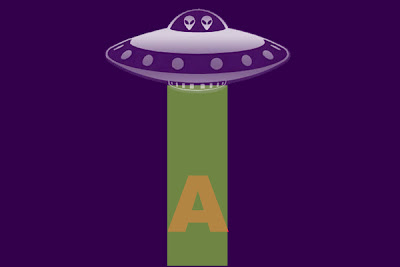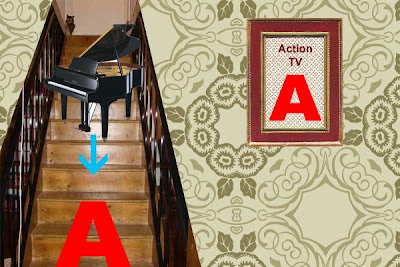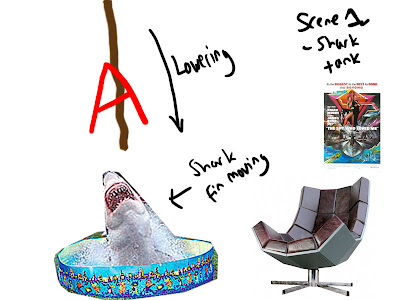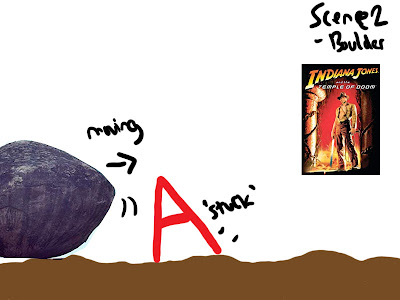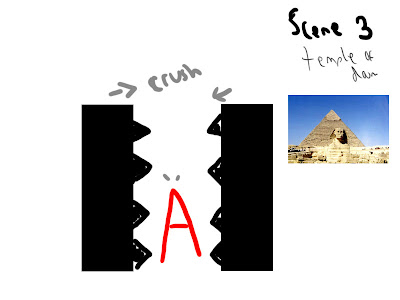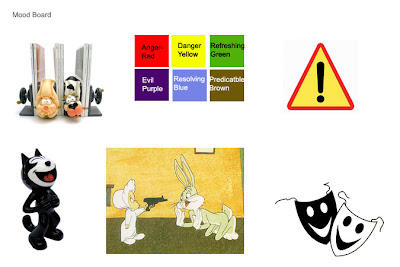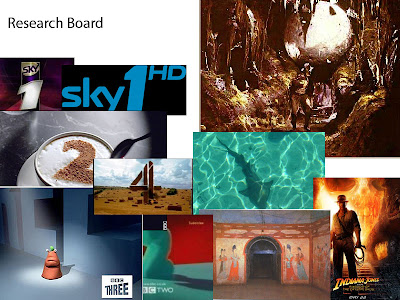I started in September with absolutely no 3d experience other than having seen films in 3d at the cinema.
I started out by learning the basics, and built my knowledge from there.
Through a series of blog posts, I built a trio of scenes depicting different months. Looking back at these scenes now, knowing what I know now, I would have created something very different.
In January, we moved on to learnign how to make these scenes come to life through animation procsses.
Learnign a variety of tools, such as cameras, lighting and one of my avourite fucntions, the havoc engine, we weres et the task to create three animated idents for a TV channel of our choice.
Changign what I originally started with in March as my first scene came to life gave me the chance to use 3dsMax to my full potential, and gave me the chance to really see what i could create.
I used new material techniques, played with opacity and discovered the bomb function.
At the end of this process I a left with three scenes, each one differes in style, but each one ahs a similar theme - A rather unlucky company logo simply called "A", as thats what he is, getting involved in some kind of unfortunate action scene in an almsot movie style moment.
The first scene, titles "Temple Of Doom" is a throwback to the Indiana Jones film of the same name, simply involving a ball rolling and crushing the character.
Using the Havok engine, I was able to make a unqiue collision without having to create each frame individually.
The textures and ligting in this scene are my personal favourites, as they create the perfect moood and feel to the aniamtion.
If I was to recreate this aniamtion, I would work on making the hit feel more real, perhaps adding some crakcs to the A on the collision, and I would also work out what causes the mysterious line that appears in the side of the A.

The second scene is titles "Piano Movers". It follows the comic cliche of a piano falling down the stairs and hitting someone. Obviously, in this scene, that somebody is the A character.
This scene involved the most work, as it used a lot of props, required manual animation, and also I ahd issues with the lighting. When cretaing this one, I also changed the camera several times to get a good feel for the scene.
If I was to recreate this scene, i would most likely try to improve the further, and also possibly try the Ink'n'Paint effect on this scene, to see how much it changes it.

This scene involved the most work, as it used a lot of props, required manual animation, and also I ahd issues with the lighting. When cretaing this one, I also changed the camera several times to get a good feel for the scene.
If I was to recreate this scene, i would most likely try to improve the further, and also possibly try the Ink'n'Paint effect on this scene, to see how much it changes it.

The final scene is named "Alien Abduction". Its a throwback to all those rather cheap and tacky feeling sci-fi movies, documentaries. etc.
The whole animation is suppsed to feel fake, and because of this, be comical.
Using an effect called Ink'N'Paint, I was able to create this unique and unusual look, and it almost feels comic book like.
This is my favourite scene, as it is what feels my most unique.
If I was to change this scene, I think I would add perhaps some string in to make everything look even more prop like, as well as finding ways to enchance the Ink'N'Paint effect further.
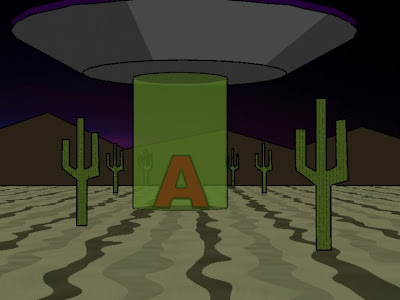
Overal, looking back over the last year, it feels like I have gone on quite a journey through the basics of 3dsmax, and I have enjoyed it. I have found it chalenging, and at times I have felt like quiting from it completely, but I feel now that I am capable to going to the next level and evloving my knowledge with this piece of software further.
The whole animation is suppsed to feel fake, and because of this, be comical.
Using an effect called Ink'N'Paint, I was able to create this unique and unusual look, and it almost feels comic book like.
This is my favourite scene, as it is what feels my most unique.
If I was to change this scene, I think I would add perhaps some string in to make everything look even more prop like, as well as finding ways to enchance the Ink'N'Paint effect further.
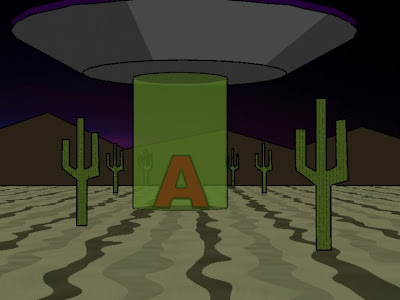
Overal, looking back over the last year, it feels like I have gone on quite a journey through the basics of 3dsmax, and I have enjoyed it. I have found it chalenging, and at times I have felt like quiting from it completely, but I feel now that I am capable to going to the next level and evloving my knowledge with this piece of software further.







 T
T